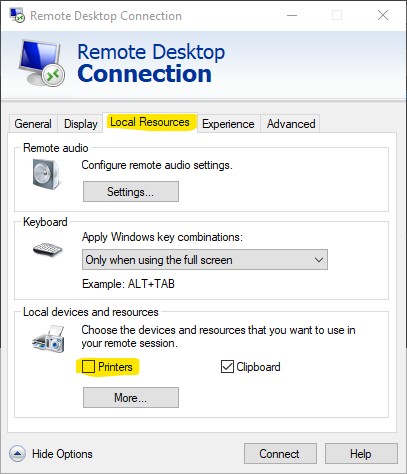Printing: Difference between revisions
mNo edit summary |
|||
| Line 1: | Line 1: | ||
= Printing at Imperial College = | = Printing at Imperial College = | ||
The print system is handled by HP themselves on behalf of the college. | The print system is handled by HP themselves on behalf of the college. You should follow [https://www.imperial.ac.uk/admin-services/ict/self-service/computers-printing/printing-photocopying-and-scanning/install-print-drivers/ Imperial's Mobile Print instuctions]. | ||
== I don't have time for this and just want to print something! == | |||
If you're in a rush and have to print right now, then email your document to [mailto:print@imperial.ac.uk] from your Imperial email address. You may then go to any swipe printer and collect your document. Remember to delete the email from your Sent Items folder afterwards or you may be wasting mailbox space. | |||
== Advice for when following the Mobile Print instrucions == | |||
Most of you are Windows users so I'll go over the key steps here. | |||
EDITING IN PROGRESS | |||
=== Gotchas === | === Gotchas === | ||
If you are in the habit of using Remote Desktop and the VPN to connect to your DIDE PC, then there is a setting which you should disable in your Remote Desktop connection settings screen: | If you are in the habit of using Remote Desktop and the VPN to connect to your DIDE PC, then there is a setting which you should disable in your Remote Desktop connection settings screen: | ||
[[File:Printer3.jpg|left]] | [[File:Printer3.jpg|left]] | ||
Otherwise you'll end up with your office printers connected to your home computer and it has been known to mess things up. | |||
Revision as of 11:25, 9 November 2022
Printing at Imperial College
The print system is handled by HP themselves on behalf of the college. You should follow Imperial's Mobile Print instuctions.
I don't have time for this and just want to print something!
If you're in a rush and have to print right now, then email your document to [1] from your Imperial email address. You may then go to any swipe printer and collect your document. Remember to delete the email from your Sent Items folder afterwards or you may be wasting mailbox space.
Advice for when following the Mobile Print instrucions
Most of you are Windows users so I'll go over the key steps here.
EDITING IN PROGRESS
Gotchas
If you are in the habit of using Remote Desktop and the VPN to connect to your DIDE PC, then there is a setting which you should disable in your Remote Desktop connection settings screen:
Otherwise you'll end up with your office printers connected to your home computer and it has been known to mess things up.