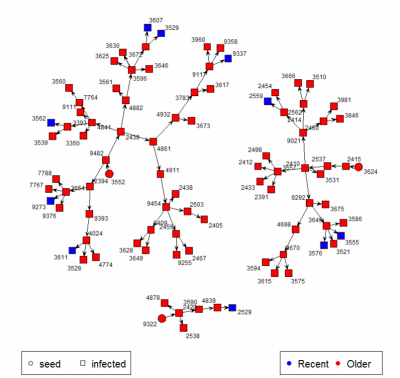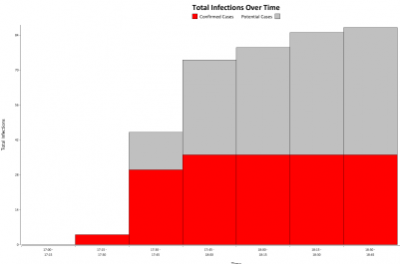Barcode Epidemic
Introduction
The Barcode Epidemic is a game we've used many times, either to help us have conversations about epidemics with the people, or to have a bit of epidemic-based fun at an evening party. Its first outing was in June 2013 - MRC Centenary, Science Museum, although it is based on very successful previous events that basically did the same thing, but without using tablets and barcodes. It works well in groups of around 30+ people in a room, and also works well with a crowd passing through with a few minutes to spend with us. Usually we'd have 2 or 3 people with tablets playing the role of medics, or epidemic containment agents, perhaps in hazard suits. A person becomes infected by having a barcode (QR-code actually) give to them, and they are told to come to the medics with the red tablets to get the remedy. The barcodes get scanned, and the infector is sometimes given some kind of pleasant remedy for their infection. They also may be given a number of barcodes to give out, which represent them spreading their infection to others. Various epidemic statistics are displayed in real time as the epidemic progresses, and various conversations about epidemics might happen on the way.
The game depends on a bit of technology; setup from scratch can take a bit of time, but once it's all done, it's just a few things to plug in. Particularly: it needs a wireless network (perhaps a private router, or an onsite wifi if you can depend on IP addresses not changing), a laptop running a web server and the software to display all the stats, and a number of tablets to do the scanning.
New Installation
If something has gone wrong, or the Barcode Epidemic needs setting up on new equipment, then the following should be everything you need to know. I'll use the current equipment to describe the process; steps will differ with different equipment obviously, but the principles should still work!
The Web Server
We need to run a lightweight HTTP server that supports PHP, and we'll use it to run a tiny website that supports the communication and data collection. The same platform supports the Herd Immunity app, so I'll put the setup for the common web-related parts on a separate page: Web Platform for MRC Outreach Events. This includes setting up the server software and hardware.
The Live Display App
This is a small Java Application which can display a slideshow of graphs of the live epidemic data, interspaced perhaps with movies or images that might be interesting and attractive. One of the graphs is a network graph connecting people's contacts together, which relies on R.
Install Prerequesties
- Java from Oracle.
- R from R.
- Inside R, we need the statnet package, so install that in the R interface.
Install and Configure the App
- Download the app - either With Media or Without. Extract it anywhere you like.
- The big zip contains sample movies and images in the media folder. You can delete what you don't want, but leave pause.png in there!
- If you want to translate the text on the graphs into new languages, look in the lang.txt file for instructions.
- To configure the app and the slideshow, look in script.txt, which has instructions inline, but briefly:
- Edit Language:EN if you want a different language. The one you choose must have matching references in the lang.txt file.
- Edit TimeZone:GMT to match where you are, so that the graphs match the time the tablet thinks it is. GMT, or GMT+1, or any standard code is fine.
- Edit WebFolder: to point to the folder where epi.csv and params.txt are found, where the Epi Webpage is served from.
- Edit RScript: to point to where Rscript.exe is. (On Windows this is a full path, but Linux/Mac I think is just Rscript)
- RNetGraph: must point to the R script that creates the network graph - shouldn't need changing, unless you want to make different sorts of network graph...
- Lastly, between the Script: and Loop lines, is the set of things that the live app will display. See the instructions in the file, but briefly:
- Movie["path/tomovie1.mp4","path/tomovie2.mp4"] - will play a one of these movies to completion on each cycle. The following cycle, it will play the next one...
- Image["path/toimage1.jpg","path/toimage2.png"] - similar, but it will display a static image.
- Wait 10 - will wait 10 seconds. Important, as without it, it will jump to the next part instantly.
- Lastly, to run the app, you need to type java BarcodeEpidemic while you're in the folder you extracted everything to. Or click on the run.bat or run.sh scripts if you're in a GUI.
- The app is full screen - to close it: Windows, press ALT+F4 together. Mac: move the mouse to the top of the screen, and a menu bar should appear.
The tablet
- Talk to Wes or IT, to find the mystery unlock shape.
- To set it up, you'll need to install two apps.
- Connect it to a WiFi with internet access. If you're using the HP Slate 7, and you want to connect to the Imperial-WPA (or other Enterprise) network, then follow the special instructions on the HP Slate 7 2801 page.
- Use Google Play Store to install an app called Pic2Shop
- While you're there, you might as well do an update.
- Then install the Live Epidemic App by using Chrome, view this page, and download the app Here. Then click the various confirmations that you want to open it and install it.
- If the EpiScanner app is already installed, then run it, click on the menu (the three dots in the top right), and check for updates.
- Test by turning on the router, and starting up the web server laptop. Join the mrc_outbreaks network on the tablet.
- And in Chrome, browse to http://192.168.2.2 or whatever the server's IP address is. (See the instructions about the Web Platform for MRC Outreach Events). You should get our MRC page - if not, check you're really connected to mrc_outbreaks on the tablet, then verify the router and web server are running ok, and the IP addresses match.
- Run the Epi Scanner app, and from the menu (three dots), choose "Set Server URL". You'll want something like http://192.168.2.2/epi.
- Try scanning a barcode.
Making The Stickers
We still have several thousand - I'll improve the sticker-printing app and come back to this later!