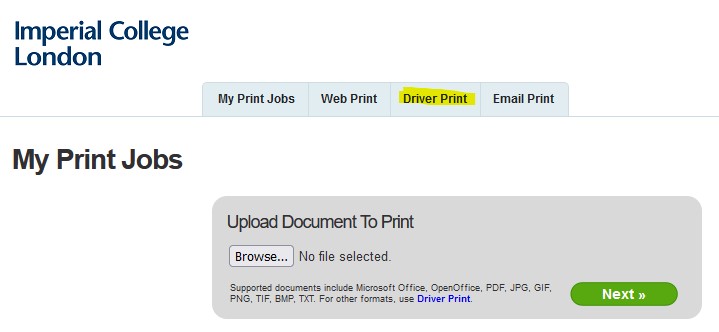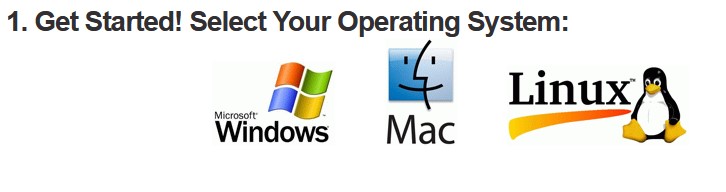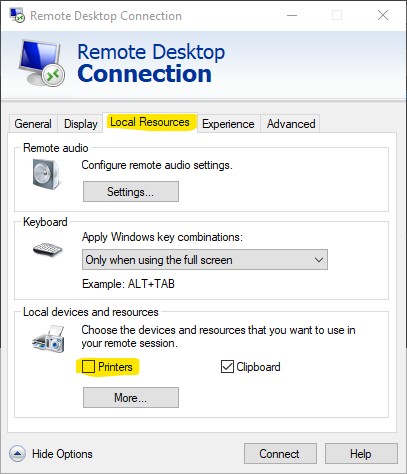Printing
Printing at Imperial College
The print system is handled by HP themselves on behalf of the college. You should follow Imperial's Mobile Print instructions.
I don't have time for this and just want to print something!
If you're in a rush and have to print right now, then email your document to print@imperial.ac.uk from your Imperial email address. You may then go to any swipe printer and collect your document. Remember to delete the email from your Sent Items folder afterwards or you may be wasting mailbox space.
Advice for when following the Mobile Print instrucions
Most of you are Windows users so I'll go over the key steps here. Log in to the Mobile Print site with your Imperial credentials and then select Driver Print:
Now select your operating system with the large icons at the bottom (you are most likely Windows):
After this you get a couple of pages with only one option each (there used to be more). Go through these formalities and select the only option you have:
We now get to a mildly tricky bit as we have to download the actual HP software for talking to the printers. There is a handy link on the Mobile Print page to the HP FTP site (currently here) so click on that to download it.
Once downloaded, double click on it to run it and press the Unzip button. Go through the installer as normal but make sure you select USB Mode - Plug and Play as your printer type.
Gotchas
If you are in the habit of using Remote Desktop and the VPN to connect to your DIDE PC, then there is a setting which you should disable in your Remote Desktop connection settings screen:
Otherwise you'll end up with your office printers connected to your home computer and it has been known to mess things up.