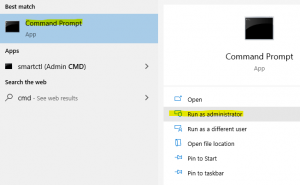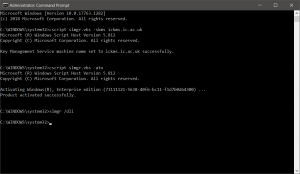Troubleshooting: Difference between revisions
Jump to navigation
Jump to search
mNo edit summary |
mNo edit summary |
||
| Line 8: | Line 8: | ||
[[File:Cmd.png|thumb]] | [[File:Cmd.png|thumb]] | ||
# Connect to the Pulse Secure VPN temporarily. If you have access to multiple Pulse Secure VPNs make sure it's our one (secureaccess.imperial.ac.uk/). | # Connect to the Pulse Secure VPN temporarily. If you have access to multiple Pulse Secure VPNs make sure it's our one (secureaccess.imperial.ac.uk/). | ||
# Confirm that traffic is flowing over the VPN by trying to navigate to a campus-only page like | # Confirm that traffic is flowing over the VPN by trying to navigate to a campus-only page like the Employee Self-Service portal. | ||
# Press your Windows 10 start button (bottom left). | # Press your Windows 10 start button (bottom left). | ||
# In the Windows 10 Start Menu, type: '''cmd''' | # In the Windows 10 Start Menu, type: '''cmd''' | ||
Revision as of 16:11, 8 July 2020
Problems with Windows 10 activation
The copy of Windows 10 used at Imperial is a volume licence, which automatically activates everyone's licence on the Imperial network. The trouble with this approach is that devices not on the Imperial network, e.g. home workers in lockdown, aren't on the Imperial network and so the licence deactivates as a precaution after three months away.
As you can tell, this will start happening to everyone at Imperial three months after lockdown. Which is now (early July).
How to fix it and get Windows 10 activated again
The fix is very simple if you follow these steps exactly.
- Connect to the Pulse Secure VPN temporarily. If you have access to multiple Pulse Secure VPNs make sure it's our one (secureaccess.imperial.ac.uk/).
- Confirm that traffic is flowing over the VPN by trying to navigate to a campus-only page like the Employee Self-Service portal.
- Press your Windows 10 start button (bottom left).
- In the Windows 10 Start Menu, type: cmd
- Your Start Menu will show a black icon with "Command Prompt" next to it (see screen shot to the right).
- In the right pane, click on "Run as administrator". A black window will pop up.
- In the back window, type: cscript slmgr.vbs -skms ickms.ic.ac.uk and press ENTER. Note the three spaces.
- Then type: cscript slmgr.vbs -ato and press ENTER. Note the two spaces.
- The command will run and after a few seconds you should see that Windows is successfully activated.
- Close the black window.
- Disconnect from Pulse Secure VPN.
- Enjoy three more months of Windows 10.