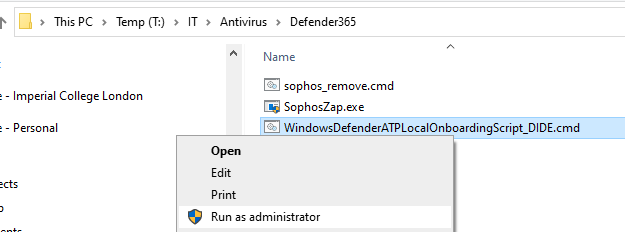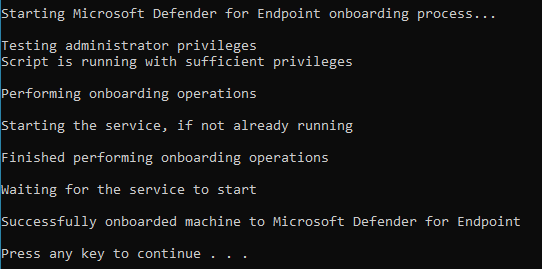Anti-Virus Upgrades (Autumn 2022): Difference between revisions
mNo edit summary |
mNo edit summary |
||
| Line 1: | Line 1: | ||
= Introduction = | = Introduction = | ||
ICT have changed AV supplier to Defender 365, in common with many universities. | ICT have changed AV supplier to Microsoft Defender 365, in common with many universities. Sophos must be removed from all Imperial PCs and Macs by the end of October 2022. | ||
= The Procedure (overview) = | = The Procedure (overview) = | ||
# Uninstall Sophos from your PC | # Uninstall Sophos from your PC. | ||
# Reboot PC. | # Reboot PC (essential). | ||
# Install Defender 365 (no reboot needed). | # Install Defender 365 (no reboot needed). | ||
= The Procedure (specifics) = | = The Procedure (Windows specifics) = | ||
Firstly, uninstall Sophos. There are two ways in which you can do this, so the choice is yours: | Firstly, uninstall Sophos. There are two ways in which you can do this, so the choice is yours: | ||
* New way (using Windows Settings app) | |||
# From your start menu click on the Settings cog. | |||
# Open Apps -> Apps & Features. | |||
# Scroll down the list until you see Sophos. Click on "hamburger" menu on the right and select Uninstall. | |||
# '''Reboot when prompted'''. This step is essential before you move on to install Defender. | |||
* Old way (using Control Panel) | * Old way (using Control Panel) | ||
| Line 14: | Line 20: | ||
# Open Programs and Features. | # Open Programs and Features. | ||
# Scroll down the list until you see Sophos. Click on it and press the Uninstall button at the top. | # Scroll down the list until you see Sophos. Click on it and press the Uninstall button at the top. | ||
# '''Reboot when prompted'''. This step is essential before you move on to install Defender. | # '''Reboot when prompted'''. This step is essential before you move on to install Defender. | ||
Revision as of 12:35, 12 October 2022
Introduction
ICT have changed AV supplier to Microsoft Defender 365, in common with many universities. Sophos must be removed from all Imperial PCs and Macs by the end of October 2022.
The Procedure (overview)
- Uninstall Sophos from your PC.
- Reboot PC (essential).
- Install Defender 365 (no reboot needed).
The Procedure (Windows specifics)
Firstly, uninstall Sophos. There are two ways in which you can do this, so the choice is yours:
- New way (using Windows Settings app)
- From your start menu click on the Settings cog.
- Open Apps -> Apps & Features.
- Scroll down the list until you see Sophos. Click on "hamburger" menu on the right and select Uninstall.
- Reboot when prompted. This step is essential before you move on to install Defender.
- Old way (using Control Panel)
- From your start menu open Control Panel.
- Open Programs and Features.
- Scroll down the list until you see Sophos. Click on it and press the Uninstall button at the top.
- Reboot when prompted. This step is essential before you move on to install Defender.
Once you're back into Windows after the reboot, you need to download my Defender installer file to your PC.
I've left this on the T: drive in the T:\IT\Antivirus\Defender365 folder if you're accessing from on site. Don't run it yet, just copy it to the PC we're installing to. Alternatively, if you're off site you may download it from Sharepoint here.
Once downloaded, right click on it and select Run as administrator.
It will make some checks and then prompt you to press Y to install. Do so.
If all goes well you'll see the below message.
You may now check the status of your installation if required by visiting https://security.microsoft.com and logging in with your Imperial Office365 account. Note that there will likely be no entries until after you've had a security alert.
Mac-Specific notes
Awaiting ICT instruction. Check back later.