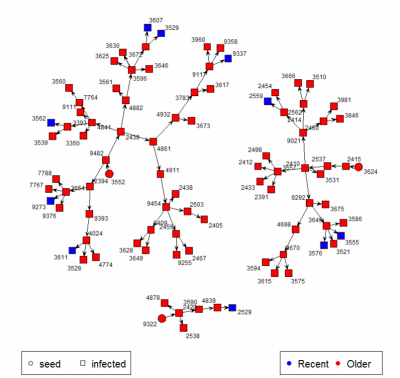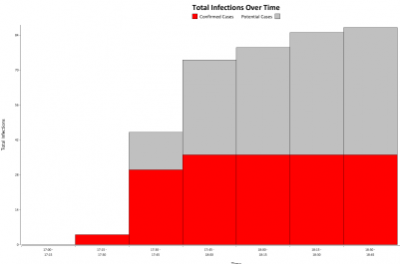Barcode Epidemic: Difference between revisions
No edit summary |
|||
| Line 44: | Line 44: | ||
* These can be set by browsing to the web server (pehaps http://192.168.2.2/epi - see below) when connected to the mrc_outbreaks network. | * These can be set by browsing to the web server (pehaps http://192.168.2.2/epi - see below) when connected to the mrc_outbreaks network. | ||
= Installation | = New Installation = | ||
If something has gone wrong, or the Barcode Epidemic needs setting up on new equipment, then the following should be everything you need to know. I'll use the current equipment to describe the process; steps will differ with different equipment obviously, but the principles should still work! | If something has gone wrong, or the Barcode Epidemic needs setting up on new equipment, then the following should be everything you need to know. I'll use the current equipment to describe the process; steps will differ with different equipment obviously, but the principles should still work! | ||
Revision as of 15:46, 17 January 2017
Playing the Game
Getting Started
Usually, everything will have already been set up. So to get everything working, the sequence of events will normally be along these lines:-
- Plug in the router and switch it on.
- Plug in the laptop (server) and switch it on.
- Plug in projector/tv screen, and connect laptop to it.
- Test that in advance of any public event.
- Not all TVs are friendly. Check the notes about the laptop you're planning to use - whether it has a DisplayPort (HP), HDMI port (Lenovo and others), or a VGA port (almost everything). Check carefully you have the right cable as they are similar! And verify that what you're plugging the cable into supports it and works...
- Check that laptop is joined to mrc_outbreaks network.
- Run the Live Epidemic Java app on the laptop
- Turn some tablets on. Check they join mrc_outbreaks network.
- Start scanning barcodes.
How The Game Works
- The game works in social events of maybe 30+ people, in a well bounded arena, with a big screen.
- Start it by giving one or two people in the crowd a barcode. (Seed infections).
- Tell them to go to "infection control" - the people with the tablets.
- The victim sees the infection controller and presents the barcode.
- We have run two variations of this game; one of the following will apply:-
- The infection controller asks whether the victim is a member of the department, or a visitor. Later on, we look at the graphs to see whether infections spread differently within the two groups, or between them.
- Alternatively, at the Centenary event, we allowed a vaccination probability, giving the victim immunity, and causing them to make no further contacts. The immunity would either be pre-defined (in which case the victim would know already), or their status could be determined by pointing the tablet mysteriously at them and pushing a button.
- The infection controller scans their barcode, then destroys it.
- The tablet tells the infection controller how many infections they should make.
- The infection controller scans a barcode for each of those new infections, and gives it to the victim.
- The victim is told to spread these infections to whoever they want. Tell each new victim to visit "infection control".
- The victim is told they are now immune to further infections. However, it's most fun to keep this fact secret.
- If the victim is given any more barcodes, they must accept them, but they shouldn't visit infection control again.
- Graphs and movies of the current epidemic will be shown in bright colours somewhere in the room.
The Parameters
- The tablets communicate with a web server; the dynamics of the epidemic can therefore be changed on-the-fly, without the infection controllers knowing about it.
- If appropriate for the game being played, the vaccination probability can be set.
- The number of contacts is assumed to be poisson distributed around a specified mean.
- However, in practise, we want to truncate the tail quite tightly, so there is a ceiling parameter.
- And in some cases, we wanted to ensure people made at least one contact, so there is a floor parameter too.
- These can be set by browsing to the web server (pehaps http://192.168.2.2/epi - see below) when connected to the mrc_outbreaks network.
New Installation
If something has gone wrong, or the Barcode Epidemic needs setting up on new equipment, then the following should be everything you need to know. I'll use the current equipment to describe the process; steps will differ with different equipment obviously, but the principles should still work!
The Web Server
We need to run a lightweight HTTP server that supports PHP, and we'll use it to run a tiny website that supports the communication and data collection. The same platform supports the Herd Immunity app, so I'll put the setup for the common web-related parts on a separate page: Web Platform for MRC Outreach Events. This includes setting up the server software and hardware.
The Live Display App
This is a small Java Application which can display a slideshow of graphs of the live epidemic data, interspaced perhaps with movies or images that might be interesting and attractive. One of the graphs is a network graph connecting people's contacts together, which relies on R.
Install Prerequesties
- Java from Oracle.
- R from R.
- Inside R, we need the statnet package, so install that in the R interface.
Install and Configure the App
- Download the app - either With Media or Without. Extract it anywhere you like.
- The big zip contains sample movies and images in the media folder. You can delete what you don't want, but leave pause.png in there!
- If you want to translate the text on the graphs into new languages, look in the lang.txt file for instructions.
- To configure the app and the slideshow, look in script.txt, which has instructions inline, but briefly:
- Edit Language:EN if you want a different language. The one you choose must have matching references in the lang.txt file.
- Edit TimeZone:GMT to match where you are, so that the graphs match the time the tablet thinks it is. GMT, or GMT+1, or any standard code is fine.
- Edit WebFolder: to point to the folder where epi.csv and params.txt are found, where the Epi Webpage is served from.
- Edit RScript: to point to where Rscript.exe is. (On Windows this is a full path, but Linux/Mac I think is just Rscript)
- RNetGraph: must point to the R script that creates the network graph - we'll return to that later. (OR I'll fix this so it's not necessary to think about).
- Lastly, between the Script: and Loop lines, is the set of things that the live app will display. See the instructions in the file, but briefly:
- Movie["path/tomovie1.mp4","path/tomovie2.mp4"] - will play a one of these movies to completion on each cycle. The following cycle, it will play the next one...
- Image["path/toimage1.jpg","path/toimage2.png"] - similar, but it will display a static image.
- Wait 10 - will wait 10 seconds. Important, as without it, it will jump to the next part instantly.
The tablet
- Talk to Wes or IT, to find the mystery unlock shape.
- To set it up, you'll need to install two apps.
- Connect it to a WiFi with internet access. If you're using the HP Slate 7, and you want to connect to the Imperial-WPA (or other Enterprise) network, then follow the special instructions on the HP Slate 7 2801 page.
- Use Google Play Store to install an app called Pic2Shop
- While you're there, you might as well do an update.
- Then install the Live Epidemic App by using Chrome, view this page, and download the app Here. Then click the various confirmations that you want to open it and install it.
- If the EpiScanner app is already installed, then run it, click on the menu (the three dots in the top right), and check for updates.
- Test by turning on the router, and starting up the web server laptop. Join the mrc_outbreaks network on the tablet.
- And in Chrome, browse to http://192.168.2.2 or whatever the server's IP address is. (See the instructions about the Web Platform for MRC Outreach Events). You should get our MRC page - if not, check you're really connected to mrc_outbreaks on the tablet, then verify the router and web server are running ok, and the IP addresses match.
- Run the Epi Scanner app, and from the menu (three dots), choose "Set Server URL". You'll want something like http://192.168.2.2/epi.
- Try scanning a barcode.